When creating a new game you have the ability to track one team or both teams.
One team tracking means that you will only be tracking one of the teams. You will still need to manually change the score if the second team scores a point, but you do not have to set up their rotation.
While tracking all the hits for both teams may be impossible on one iPad, two team tracking enables you the option of recording hits for the second team if you want. In addition, setting up the second team's rotation (the main difference between one team and two team tracking) gives you access to their rotation at any point!
![]()
When a point ends from something other than a kill, tool, or error you will need to manually increase the score by tapping the arrows next to the score.


In the middle of the third or fifth set the teams switch sides, but for your convenience you can press the Switch Sides button at any time.
The Switch Sides button is in the upper right corner above the Manual Rotate button.
While it should be considered a last resort option to using the Undo button, if the rotations get off you can force Shottey to rotate using this button. Tapping the button will bring up an alert that allows you to select the team (if you are Two Team Tracking) and the direction you would like to rotate.
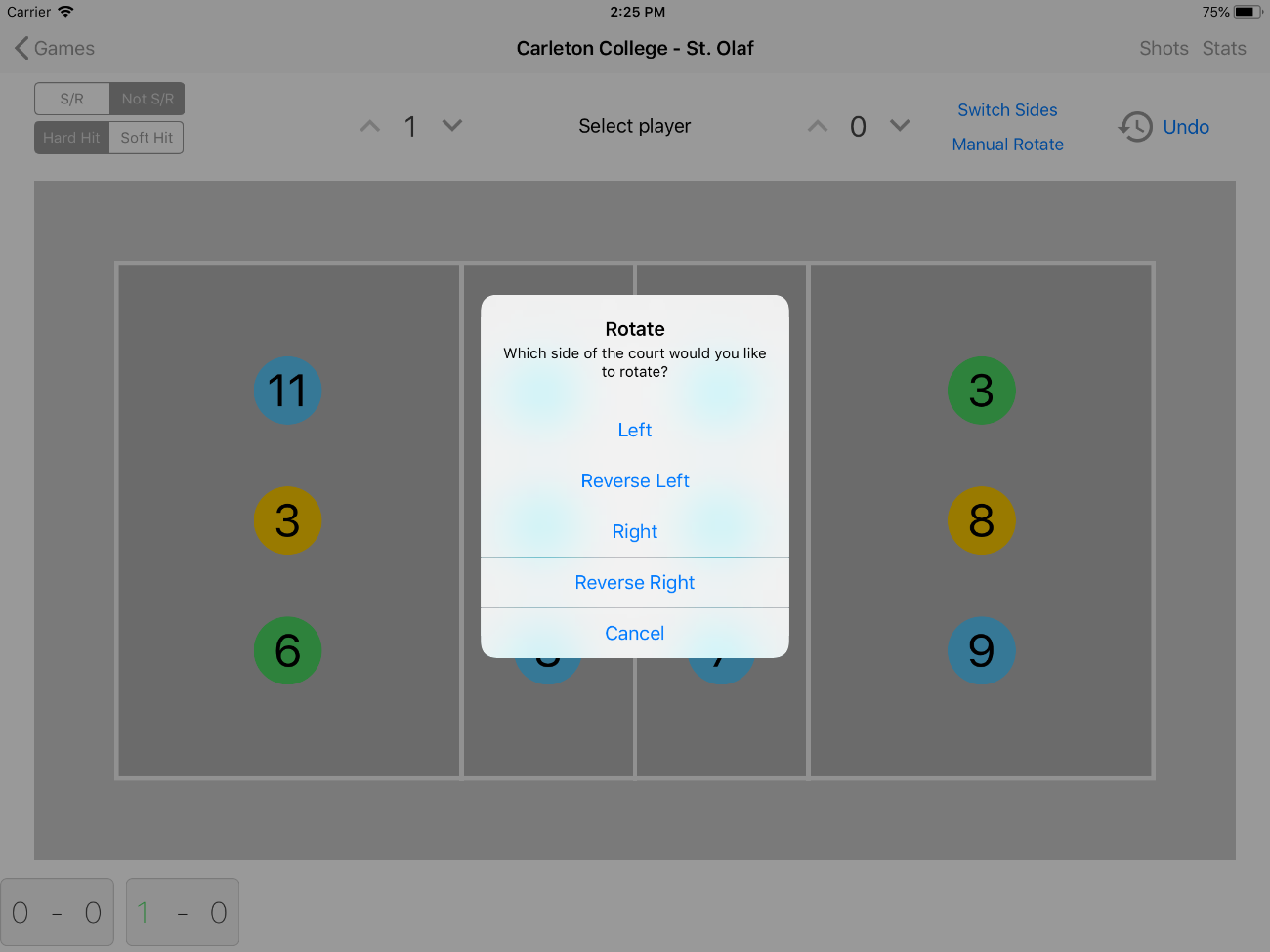
The Manual Rotate button is located in the upper right corner of the screen below the Switch Sides button.
The undo button will remove the most recent event from Event History and update accordingly. If the most recent event resulted in a score change (kill, tool, error) the undo button will also remove the score change event.

The undo button is located in the upper right of the screen.
There are two different ways you can distinguish between hard/soft hits and serve/transition hits.
Toggle: When appropriate, change the toggles in the upper left corner from their default states (hard and transition hits) while logging each hit.
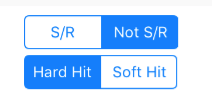
Overlay: The overlays require you to decide if the hit was hard or soft
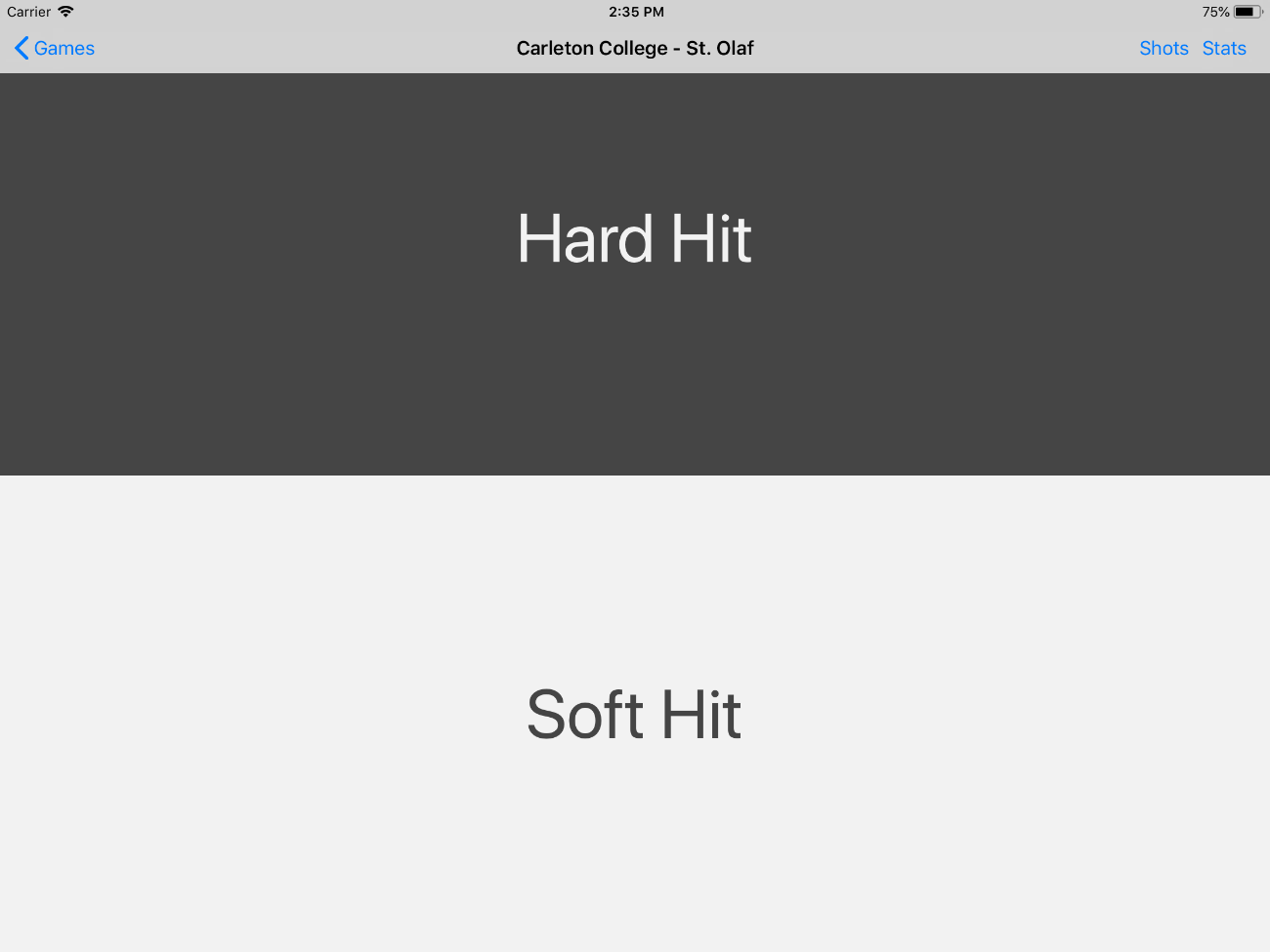
and if the hit was off of serve receive every time you track a hit.
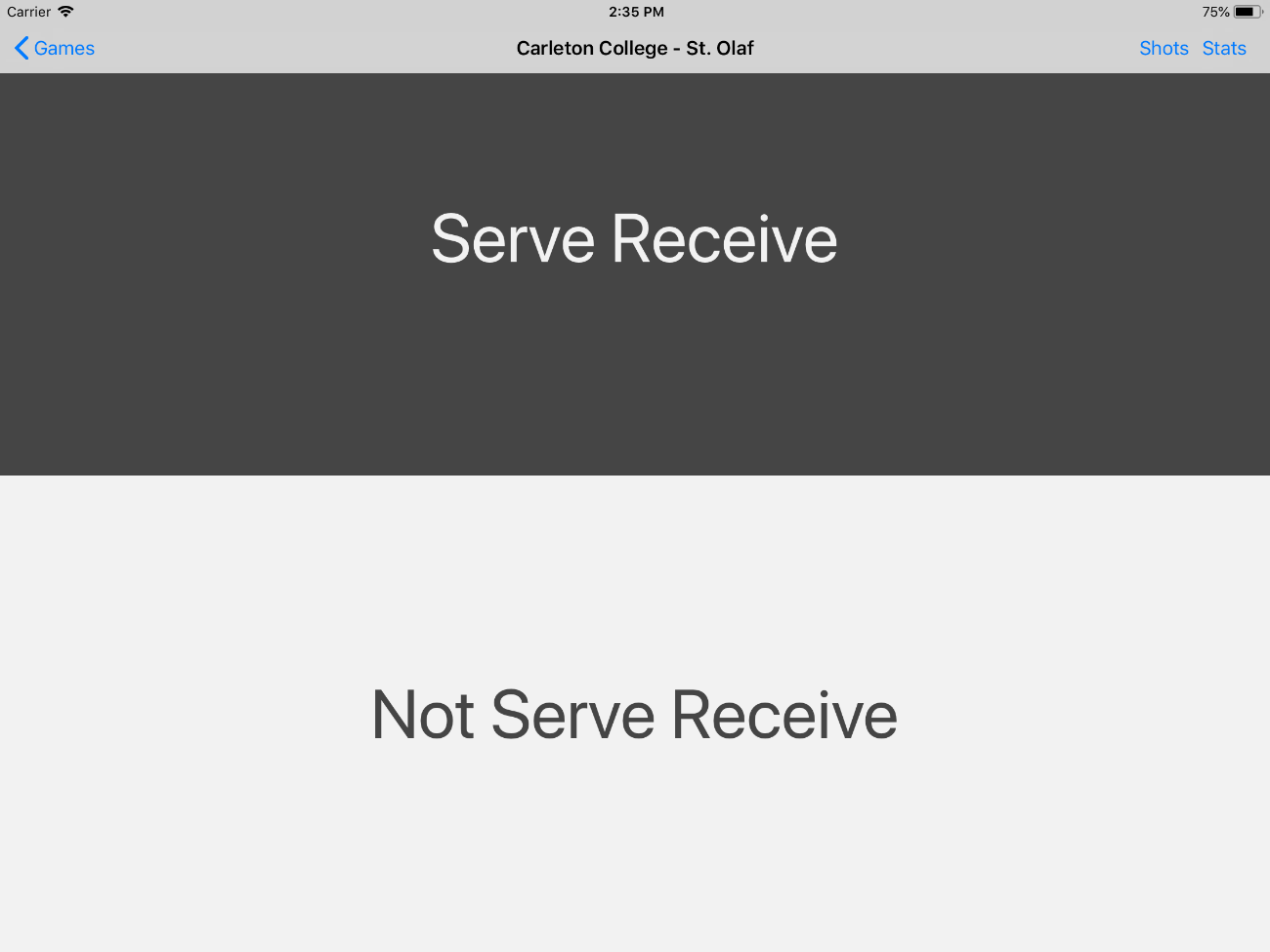
In the settings panel you have the ability to decide whether or not you would like to see the overlays.

The structure for tracking shots is as follows:
Shottey automatically classifies the type of hit as Kill, Live, Tool, Block, Error based on the various locations of the hits.
To record a kill:
*If you tap out of bounds Shottey will classify the hit as an Error.
To record a live ball:
*If you tap out of bounds Shottey will classify the hit as a Tool.
To record a tool:
*If you tap out of bounds Shottey will classify the hit as an Error.
To record a block:
IMPORTANT: Recording a block does not change the score. Shottey does not differentiate between blocked shots that result in a point and those that do not. If a team scores from a block be sure to Manually Change the Score.
*If you tap out of bounds here Shottey will classify the hit as an Error.
**If you tap out of bounds here Shottey will classify the hit as a Tool.
To record an error:
The event history is located at the bottom of the screen. The events are displayed in chronological order from left to right.

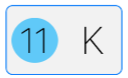
The player is on the left and the abbreviation for the type of hit is on the right.
Tapping a hit event will show that hit on the court.
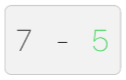
The left team is on the left and the right team is on the right. The team that scored is in green.
Tapping a score change event will show all the hits from that point on the court.
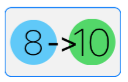
The player coming out is on the left and the player coming in for them is on the right.
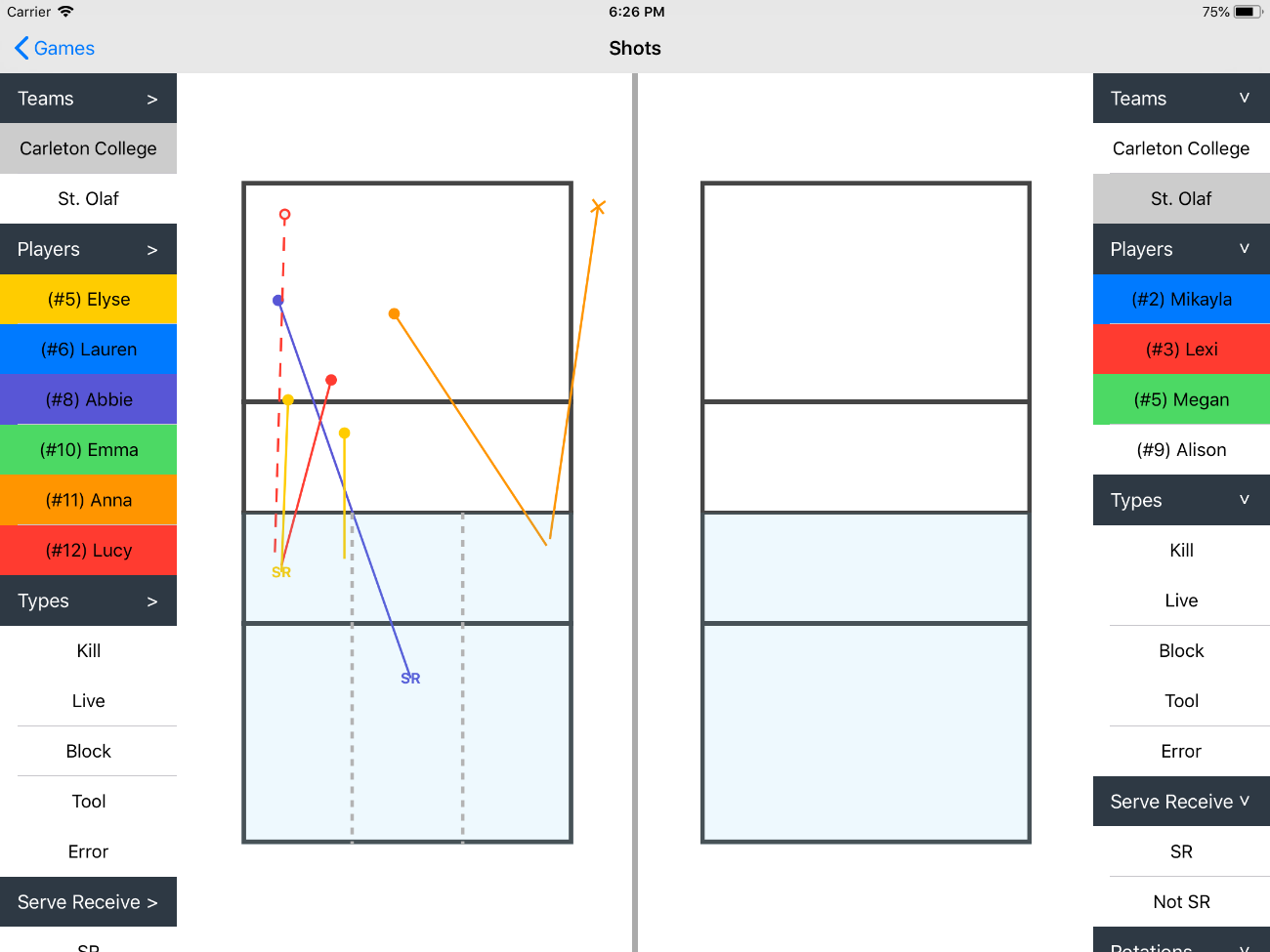
Default Filters:
Shottey allows you to filter your hits on a variety of attributes
If you are tracking one team there will not be a choice for which team you are viewing.
If players are selected, the color of the selected player will be the same as the color of their hits on the court.
Filter by kills, live balls, tools, blocks, and errors.
Only show hits from serve receive or only show hits in transition.
Filter by a particular rotation.
Choose which sets to show hits from.
Filter by which third of the court the ball was hit from: left, middle, right.
Tap the area of the court to toggle whether or not hits from that area are shown.
If you have any additional questions or find this tutorial confusing please email shotteyvolleyball@gmail.com with questions or suggestions.